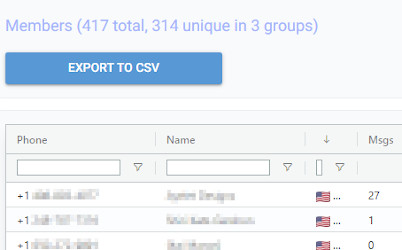WhatsApp Group statistics and analytics can reveal incredible insights, and guide marketers, campaign managers, advertisers, or anyone else who wants to stop relying to gut feelings – and start making decisions based on hard data.
Here are just some questions you can answer using WhatsApp Group statistics:
While WhatsApp itself does not provide statistics on groups, it’s actually super easy to get them using a 3rd party service called WHAMetrics. You just sign in on WHAMetrics.com, add your group (or multiple groups), and away we go. No need to install anything, no credit cards, no accounts to sign up for and no need to send them any of your data.
How fast is the group growing over time? On the “group size” graph, you’ll see growth history over time, and immediately see which dates stand out – marking events that caused a jump in new members. Plus, if you manage many groups, you can combine them and see an overall growth trend for your entire membership.
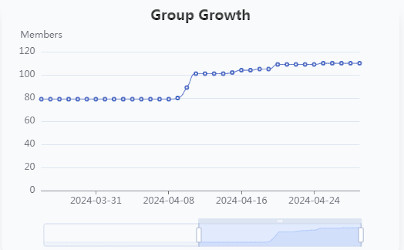
Once you add the WhatsApp group in WHAMetrics, you’ll immediately see a geographical breakdown stats of the members, by country. Who knows, maybe you have someone from Antarctica there?
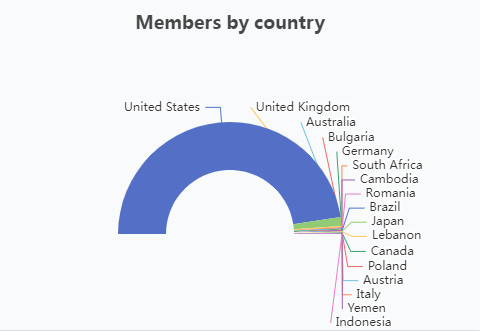
Knowing what your audience likes (or dislikes) is key for strong engagement. Which messages get the most reactions? Which messages are most loved – and most hated?
WHAMetrics shows that on the Messages tab.
Select the group (or groups) that you’d like to analyze, and you will see its messages at the bottom.
Now, you can simply click the “Reactions” column to sort by number of reactions to the messages, and see which reactions those were.
(If multiple users are allowed to post in the group, this is also a good way to find which users receive the most engagement)
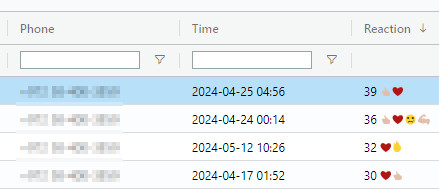
There are two primary ways to measure member engagement in a WhatsApp group: reactions, and messages. Reactions are more universal, since they are allowed even in groups where only admins can post. And when members are allowed to post as well, engagement can also be measured in terms of number of messages posted, and number of replies.
Note that some users may be highly engaged with reactions, but not with messages (i.e. they don’t post much, but do react to posts). Others may not be quick to react, but instead post often. As for replies, these are somewhere in between messages and reactions – a member having a high reply count, indicates that the member is causing a stir in the group.
WHAMetrics shows all of those statistics, per member, in the Members list. Naturally, you can sort and filter members, to find which are the most engaged by any (or all) of those metrics.
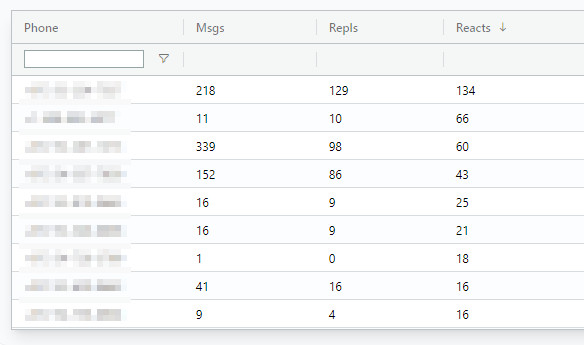
When choosing the best time for your post, you can review past stats for the group to check when the group has most posts (e.g. – busiest), or what times have the most engaged posts. This way, you can time your most important messages to hit just the right spot.
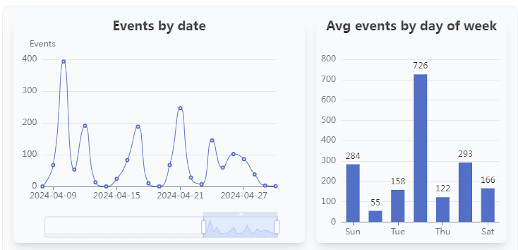
Often, you’ll find yourself managing multiple groups, that are essentially “branches” of the same overarching campaign, or “meta-group”. In such case, it makes more sense to treat all of those groups as one “meta-group” in terms of WhatsApp statistics and analytics.
WHAMetrics allows you to do just that – simply mark all of the groups, and it will show you the stats for all of them as one, including all of the various stats described in this article.
A special type of statistics for WhatsApp groups when selected together is number of unique members in those groups. You will see it on the Members tab, right about the member list. This way, you can know exactly how many members you really have. And if you are selling ads in your groups, you can use these stats as a proven number of total unique viewers that those ads receive.