Need to export WhatsApp group members to an Excel / CSV file? It’s easier than you think. And you can even do this for multiple groups at the same time.
Exporting phone numbers from a WhatsApp group is crucial in many different scenarios, such as using those numbers as an audience for running ads (retargeting / remarketing), creating a call list for your audience members, saving a list of your fans and many more.
Let’s see how it’s done.
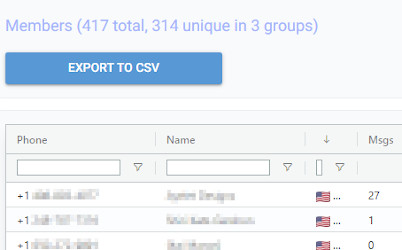
That’s it! You now have an Excel file with all of the contacts in the group(s) that you’ve selected for export. That file also includes additional data, such as when the member joined the group, number of messages, number of reactions and so on.
The export file that you get from WHAMetrics conforms to the Facebook format, and is ready for use in Facebook Audience manager. You can use the extracted numbers to simply create an audience based on your group members, and start advertising to WhatsApp group members on Facebook / Instagram. See How to run Facebook / Instagram ads to a WhatsApp group.
You can apply filters to your selection in WHAMetrics, and then only export the selected members of your groups. For example, you can export a list of WhatsApp group members that:
Yes. To do that, simply select the groups you want to export in your WHAMetrics console. This will allow you to view them as a “combined” group, and then just use the “Export to CSV” button to export all members at once.